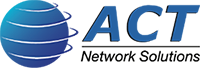Why Should We Use Dropbox For Our Small Business In Chicago?
Did you know that Dropbox is one of the top cloud services in the world? It’s a stalwart of the free cloud storage. Dropbox’s free service provides 2GB of storage. It also allows you to store large files easily. This makes it an effective cloud solution for small businesses of any kind.
Why Is Dropbox Good For Small Businesses?
Dropbox for Small Businesses is secure, robust, and always available. It’s file-storage and sharing system is used by over 500,000 people worldwide. They trust it to keep their files safe and accessible and to share information with peers, clients, staff and colleagues who need access to their information.
What Are The Benefits of Using Dropbox For Small Businesses?
1. You Can Use Dropbox With A Variety Of Operating Systems.
There are desktop applications for Windows, Mac and Linux. And you’ll benefit from Dropbox mobile apps for Android, iOS and even Kindle. It also has great support for many third-party apps. The web version of Dropbox lets you edit files without needing to download them.
2. It’s A Great Backup Solution.
Dropbox offers a secure place for your file storage. Because it’s in the Cloud, you can access your files from anywhere you have an internet connection. It will “save the day” in a number of instances:
- If your onsite data is locked or stolen by ransomware.
- If your employees accidentally delete data from your computers.
- If your office is closed due to a natural disaster, fire, flood or other reason.
3. You’ll Have Ready Access To Your Files.
As mentioned above, you can access your Dropbox files from any location where you have a computer device and internet connection. Plus, many like it because it has a web interface that’s very easy to use. Dropbox offers a number of ways that you can access your files:
- Access your files from any mobile device. This means you can view and edit your files with your laptop, tablet and even your smartphone.
- Access files online from another workstation at home, in a branch office or at a client’s site. If you’re in a meeting offsite and you want to download a document, simply go to your Dropbox account online and log in. All of your files will be available. No application is needed.
- Access files from a downloadable application. The Dropbox application lets you access all your files right from your Windows PC, Mac or Linux machine. You can do this even if you’re offline.
4. A History Of Your Files Are Maintained For 30 Days.
If you or one of your staff members deletes an essential file, you can use the Dropbox “Undo” action to retrieve it. Plus, if you don’t realize you need a file that was deleted until much later, it’s good to know that Dropbox retains a history of your files going back 30 days.
5. You’ll Receive Notifications Of Activity In Shared Folders.
If your team has files in a shared folder in Dropbox, they will be updated instantly if a file is added or deleted. Anyone who has access to this shared folder will be notified. You’ll know if a file that you needed was removed, or if one that you’re working on was updated. Plus, you’ll always have access to the latest version of a file.
6. You Can Share Files Easily.
One of the features small businesses like best is that file sharing is easy. Employees just need a Dropbox account to add and share content with their teams. To prevent unauthorized sharing, you can lock Dropbox folders with passwords. To allow sharing, others would need the password.
7. Take Advantage Of Extra Features.
Dropbox comes with some great added features. For example, Dropbox Paper is a collaborative tool that functions as a group workspace. And the File Requests function lets you request that another user upload a file to your Dropbox account.
Is Dropbox Secure?
As with any cloud storage system, you must always employ security features for your entire business network. Ask the IT security experts at ACT Network Solutions in Crystal Lake, Illinois, about a layered-security solution for your business if you haven’t implemented one.
When you use Dropbox, you must consider the following security strategies.
1. Compare Cloud Service Security Levels.
As a business owner or manager, you should evaluate many cloud services and decide which one is the safest for your employees to use. Additionally, you should consider the security of add-ons, and whether entirely different services should be used.
2. Don’t Trust Cloud-Service Security Measures.
There have been Dropbox breaches. When this happens Dropbox only resets the passwords of users that were affected. In this instance, we believe that all users’ passwords should be updated. However, with two-factor authentication, including alerts when odd user behavior is detected, Dropbox is doing their part for security. You must do the rest.
3. Consider Dropbox a Public Repository.
You should inform your employees that everything uploaded to the service will be treated as “public.” If there’s any information you’re worried about, encrypt those files before uploading them. Don’t rely on any public cloud service to protect your documents.
4. Detect Malicious Insiders.
Aside from external attackers, one of the biggest information-leaking threats facing businesses involves malicious insiders. Can your business detect information theft while it’s happening? If not, carefully consider if and when employees can use Dropbox. Also, when looking for a third-party file storage service, ensure administrative access is available for all of your data.
5. Follow These Security Tips.
- Use a secure password containing a variety of letters, numbers, symbols, and mixed caps.
- Disable automatic user login on your computer and mobile devices.
- Enable two-factor authentication to prevent unauthorized access.
- Use the Boxcrypter application to encrypt your files before syncing.
While these security tips won’t prevent all security breaches, it’s important to ask us to improve your overall IT security to keep your data as secure as possible.
What Other Tips Can You Share About Dropbox?
Dropbox also offers a variety of other convenient features:
- Enable the auto upload feature to automatically upload photos from your devices.
- Create a print queue folder and set up a script that will search the folder to enable remote printing while you’re away from home.
- Use 1Password to store passwords and use Dropbox as a password backup application.
- Use plugins such as WordPress Backup to Dropbox or Backup Box to back up your WordPress blog to Dropbox.
- Get extra storage: Dropbox will give you 250MB of extra space for each friend you invite to the service. Dropbox also provides free storage for reporting bugs.
- Share folders safely: Go to your Dropbox account and click “Share a Folder.”
- Recover deleted files: Simply click the “Show Deleted Files” button and select “Undelete.”
- Turn Dropbox into a security camera: Enable your webcam to save captures to a Dropbox folder, and then view the photos on your mobile device.
- Share photo galleries: Create a folder under Dropbox/Photos and put a few photos in the folder, then right-click on the gallery folder and copy the link to share with friends.
Looking for more information about Dropbox or other cloud solutions for your small business in or around Chicago? Our team is always here to help.
In the meantime, visit our Tech Insights to stay up-to-date about the Cloud and other IT news.