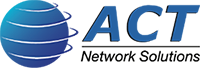How Can I Benefit From Keyboard Shortcuts?
What Are Keyboard Shortcuts?
Keyboard ‘shortcuts’ are the strategic use of combinations of keys on your keyboard to perform some task in your software more efficiently. There are shortcuts you can use in your file folders, word processing programs, and even for your email accounts or any social media services, you might use. In addition to increasing time efficiency, some users prefer the potentially increased accuracy of certain keyboard shortcuts.

Text highlighting and spreadsheet cell selection, for example, may be more accurate using a keyboard shortcut versus selections from even the most advanced mice. In any case, if you use mainstream computer software frequently, keyboard shortcuts have been designed for some potential benefit you or your employees can experience.
Which Shortcuts Have Been Most Helpful?
While general preferences have the most priority in what is defined as truly helpful for use, online resources have reported some keyboard shortcuts being more popular or commonly beneficial than others. Here are five keyboard shortcuts that could potentially be ‘life-changing’:
- Locking a screen
- Window or app switching
- Opening Windows Explorer
- Opening search bars
- Selecting all text
These shortcuts are reported to be the most common time savers when performing common computer software tasks. Pressing the Windows key with the L key (Windows + L) allows a user to quickly lock their screen to more quickly step away from their system.
Pressing the ALT and Tab keys (ALT + Tab) allows a user to navigate between programs they are using. This can be more efficient than using a mouse to click through or minimize several programs as users navigate through their software.
In the common event of a need to locate an unused file, pressing the Windows and E keys (Windows + E) will open Windows Explorer without a mouse navigation and click. This can be useful even if the application is already on the user’s taskbar.
In the event you need to search for additional information, you can press the CTRL and F keys (CTRL + F) to open a search bar. If you need to select all text in a document or screen, pressing the CTRL and A keys (CTRL + A) will result in this being automatically performed, and without the more tedious mouse-button-holding-while-scrolling action notorious for its frustrated multiple attempts.
Other keyboard shortcuts may be less commonly demanded by users but still potentially beneficial to you. Pressing the CTRL and D keys (CTRL + D) automatically moves files to the recycle bin on your system. Pressing the CTRL, Shift, and Escape keys (CTRL + Shift + Esc) automatically opens the Task Manager, allowing you to search for problems.
MoneyTalks News and Buffer recommended several additional keyboard shortcuts as potential ways to boost organizational productivity. In addition to the more commonly known but often still uncommonly used CTRL + S, CTRL + C, and CTRL + V shortcuts for saving, copying, and pasting respectively, these sources report that an emphasis on shortcuts can have a measurable impact on organizational or general productivity and output.
Windows shortcuts recommended include:
- CTRL + N (Open new window)
- CTRL + T (Open new tab)
- Windows key + M (Hide window)
Gmail shortcuts recommended include:
- CTRL + Shift + C (Add CC recipient)
- CTRL + Shift + B (Add BCC recipient)
Twitter shortcuts recommended include:
- G + L (Move directly to Twitter lists)
- J/K (Cycle forward or backward through tweets)
- Enter (Open tweet details)
- | (Close open tweets)
Facebook shortcuts recommended include:
- 0 (Help page)
- 1 (Homepage)
- 2 (Timeline page)
- 3 (Friends page)
- 4 (Inbox)
- 5 (Notifications)
- 6 (Settings page)
- 7 (Activity Log page)
- J/K (Scroll forwards or backward along posts)
- L (Like or Unlike a post)
- C (Comment creation)
- S (Share post)
- P (Create new post)
- / (Search)
YouTube shortcuts recommended include:
- 1 (Jump to the 10% mark of a video)
- 2-9 (Jump to the corresponding 20%-90% through a video)
- Spacebar (Pause or Unpause the video)
Google+ shortcuts recommended include:
- / (Open search bar)
- J/K (Scroll up or down in posts)
- Left Arrow (Jump to the menu)
WordPress shortcuts recommended include:
+ 2, 3, or 4 (Jump to corresponding heading) - Alt + Shift + A (Add link)
- Alt + Shift + M (Insert image)
What’s In Store For The Future Of Keyboard Shortcuts?
More innovative developments are on the way in an attempt to further improve efficiencies, and you may be able to take advantage of them quite soon. One recent development by a team of researchers extends keyboard shortcuts with arm and wrist gestures so that users can work more quickly with rotations using sensors.
In another development, a research team developed ‘finger aware’ shortcuts, which senses hand posture while allowing secondary movements to trigger shortcuts as other tasks are performed. Actions potentially triggered with a user’s thumb are being coined ‘FingerArc’ functions, while the secondary key actions are being referred to as ‘FingerChord’ functions. Both of these may be considered useful, or even become commonplace in the near future.
What Should I Remember About Keyboard Shortcuts?
- Keyboard shortcuts exist in great numbers.
- They can be beneficial for better efficiency.
- When used across a workplace, measurable productivity increases may be observed/experienced.
- Additional, and potentially revolutionary, developments are underway.